Pieces for Developers Sublime Text Plugin
The Pieces Sublime plugin is your gateway to managing your saved materials in Pieces directly from within Sublime Text. Seamlessly interact with Pieces OS and enhance your workflow like never before.
Getting Started
Installation
In order to use the Pieces Sublime Plugin, you must have Pieces OS. We also recommend downloading the Pieces for Developers Desktop App.
Stable Build (Recommended)
- Download the package control
- Open your command palette. You can use the shortcut key combination
Ctrl+Shift+Pon Windows andCmd+Shift+Pon macOS. - Search for
Package Control: Install Package - Search for
Piecesand select it.
When you first download the package, it will download and install some required dependencies. As a result, you may need to restart Sublime for Pieces to load in.
Pre-releases
You can download and checkout some new beta features before releasing.
- Make sure you have downloaded the package control
- Download the
Pieces.sublime-packagefrom releases on GitHub - Add
Pieces.sublime-packageto the Installed Packages directory.- Windows: %APPDATA%\Sublime Text\Installed Packages
- MacOS: ~/Library/Application Support/Sublime Text 3/Installed Packages
- Linux: ~/.config/sublime-text/Installed Packages
- Open Sublime and enjoy the package
Initial Setup
While connecting to your personal cloud provides additional features like generating shareable links, backing up your data, and more, it is not required to use Pieces. You can enjoy the core functionalities anonymously without an account.
Login/Logout
You can log in and out of your Pieces account using the Pieces: Login or Pieces: Logout command in your command palette.
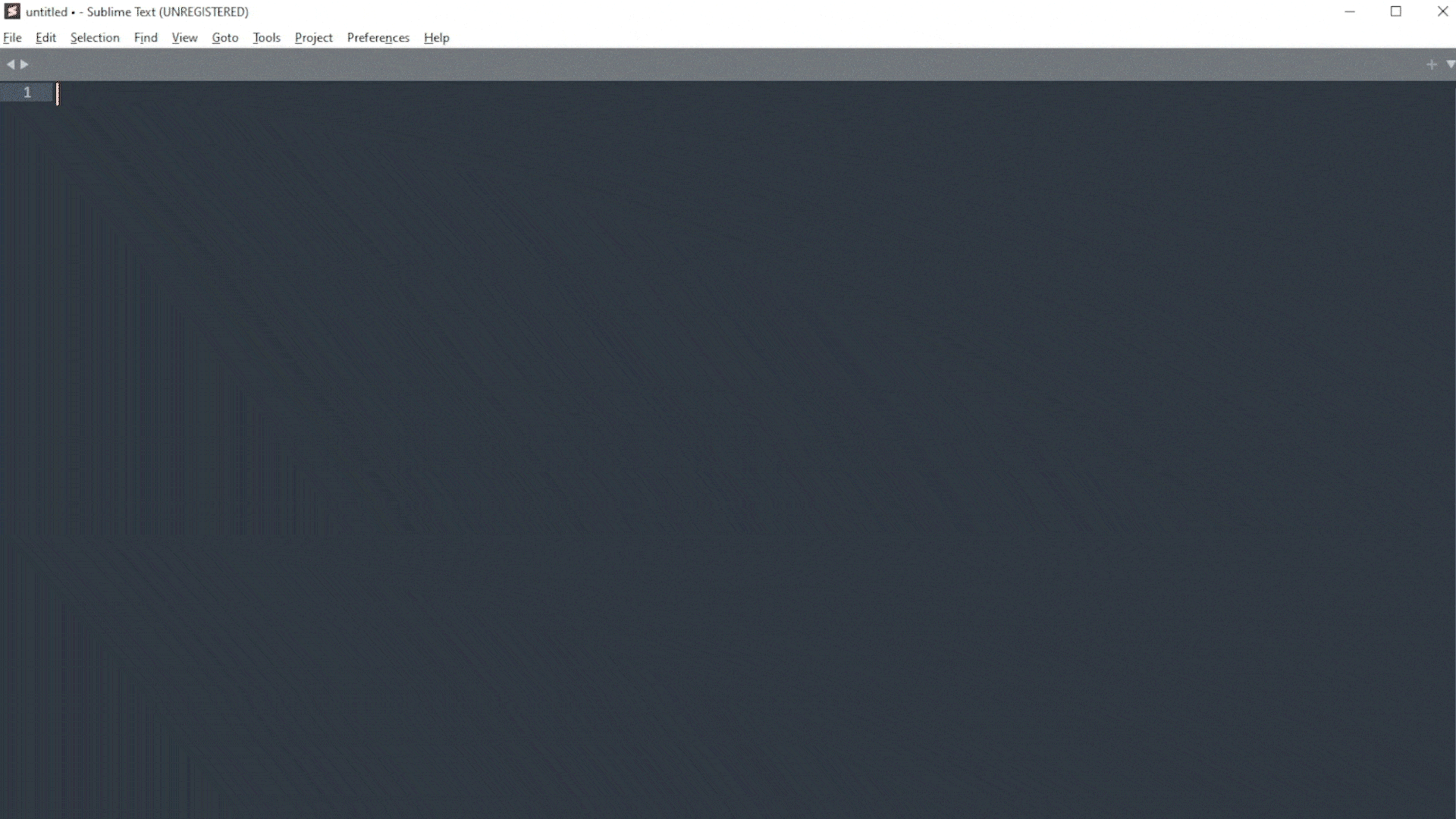
Connect or Disconnect your Personal Pieces Cloud
You can connect and disconnect from your personal cloud using Pieces: Connect Personal Cloud or Pieces: Disconnect Personal Cloud command in your command palette.
Core Features
Pieces Copilot
Get coding assistance from the Pieces Copilot. Ask for help with commenting, debugging, or generating snippets to save to Pieces with just a few clicks.
Open the command palette and select Pieces: Copilot to get started.
Ask Copilot in Sublime
You can ask Copilot in Sublime by using the command Pieces: Copilot. You can ask for help with commenting, debugging, or generating snippets to save to Pieces with just a few clicks.
Use Code Context with Copilot
You can also ask Copilot about the current project or file by using the commands:
Pieces: Ask about the current projectPieces: Ask about the current file

Code Snippet Management
Manage your saved materials with ease. Save, open, edit, and share your snippets directly from Sublime. You can also search for saved materials using fuzzy search, full-text search, or neural code search.
Save to Pieces
Save your code snippets to Pieces with a simple right-click. Select the code you want to save, right-click to open the context menu, and choose Pieces > Save to Pieces. Your code is now safely stored!
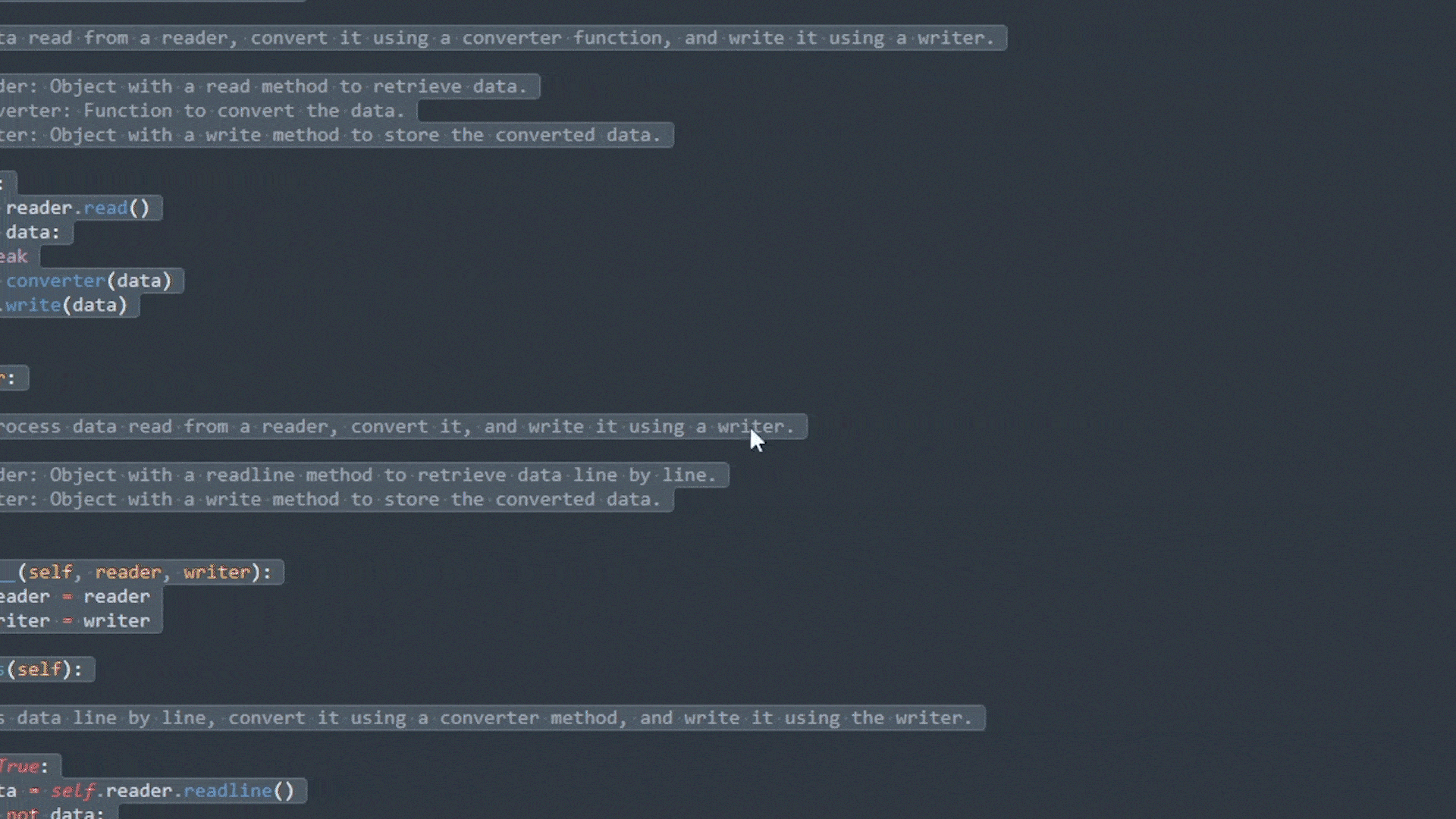
Edit Saved Materials
Want to make changes to your saved materials? Switch to editor mode by clicking the Edit button on your saved snippet. Modify the content as needed and save your changes with a simple command/ctrl + s. It's that easy!
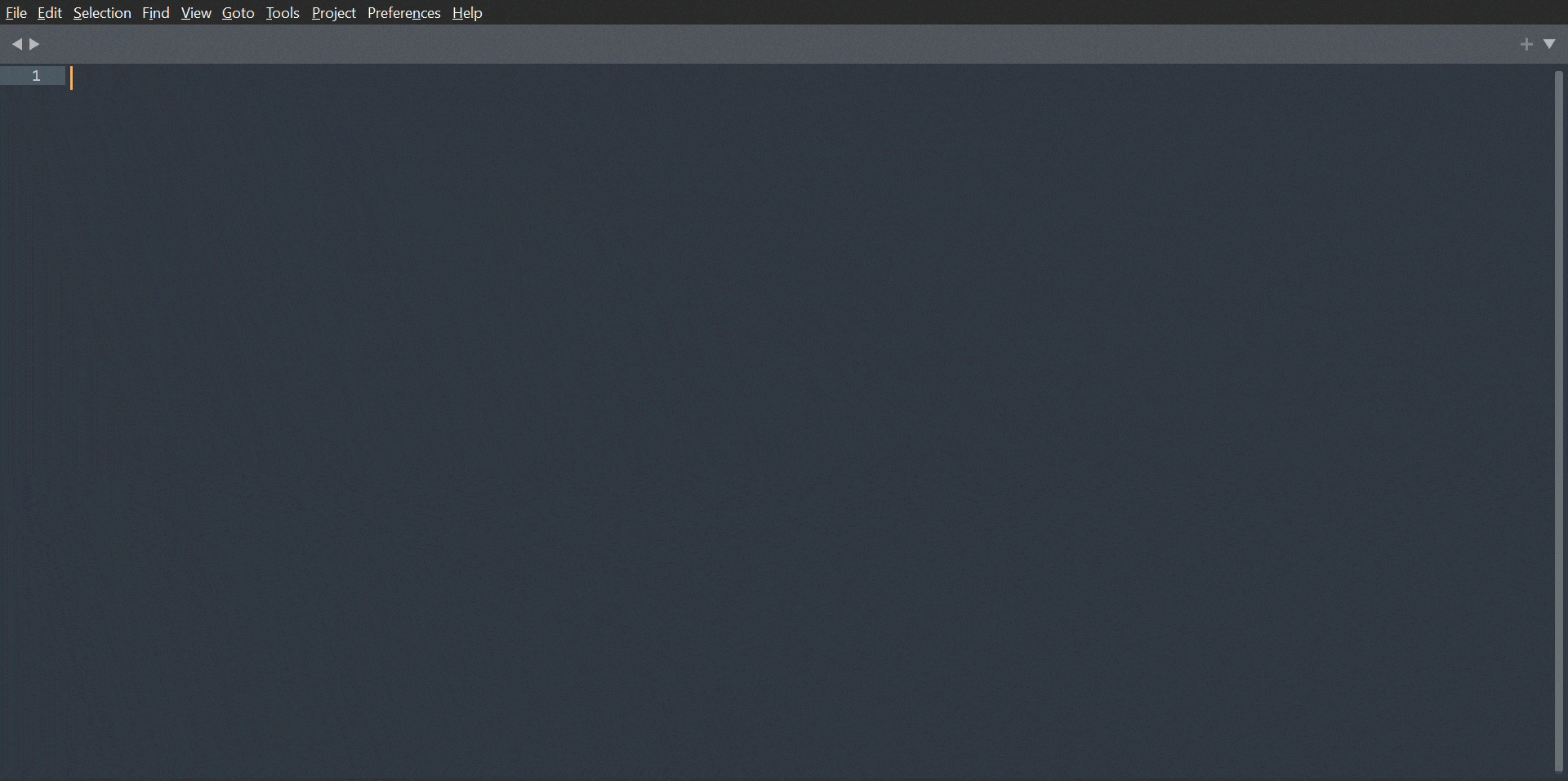
Share Your Code
Ever wanted to share a code snippet effortlessly? Select the code, right-click to open the context menu, and choose Pieces > Generate shareable link. You can also share a saved material by opening it and clicking the Share button. Sharing has never been simpler!
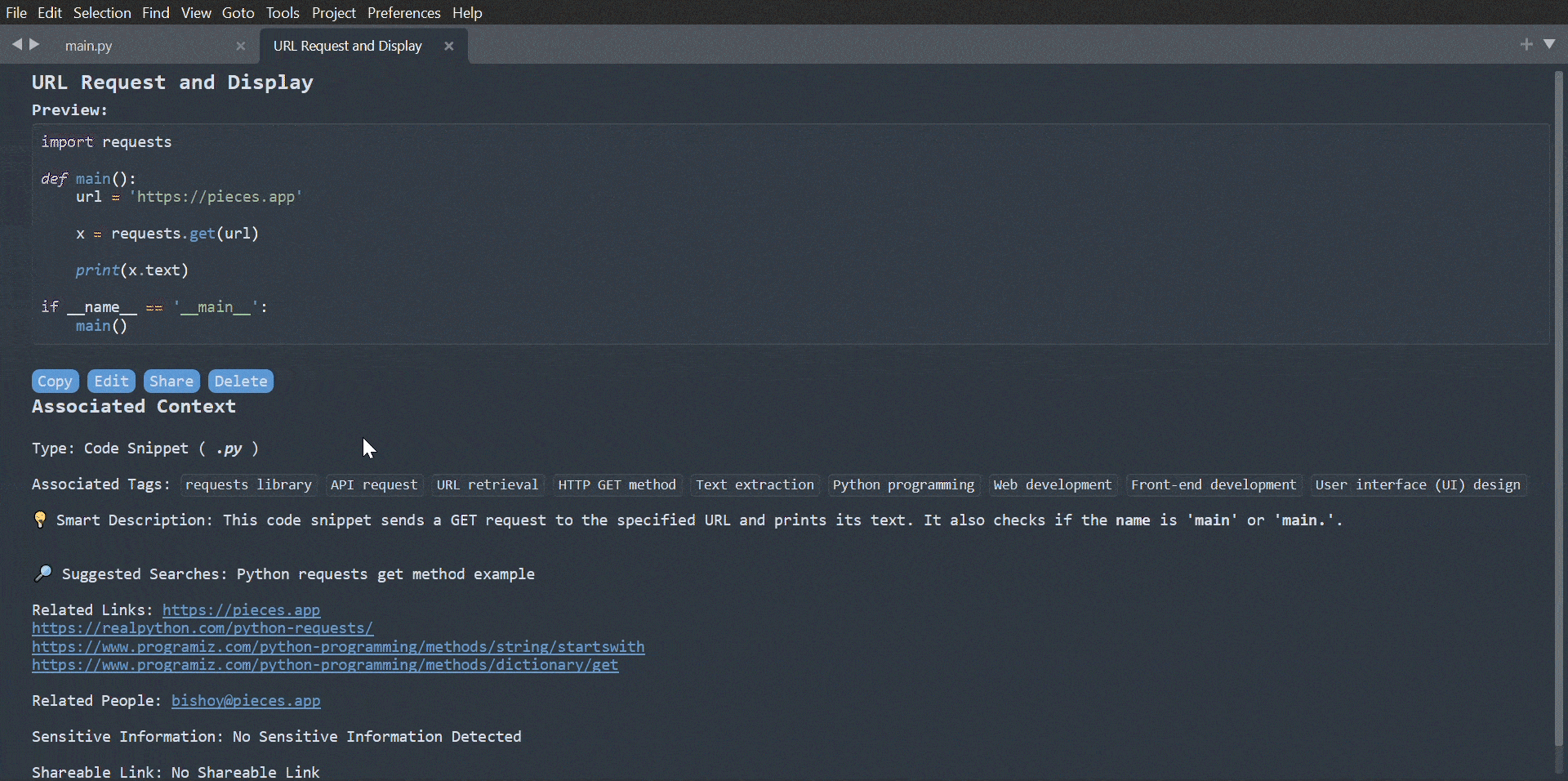
Search Your Saved Materials
You can search a saved material using Pieces: Search.
There are three main types of searching:
-
Fuzzy Search: Fuzzy Search is a technique used to find matches that are likely to be relevant, even if they are not exact matches. It is particularly useful for handling typos, misspellings, and variations in data.
-
Full Text Search: Full Text Search is a technique used to search for documents or records that contain the exact sequence of words in the search query. It indexes all the words in a document to enable fast and efficient searching.
-
Neural Code Search: Neural Code Search is a technique that leverages neural networks and machine learning to improve the search and retrieval of code snippets. It allows you to use natural language to describe what you are looking for, capturing the semantics and context of the code to provide more accurate and relevant results.
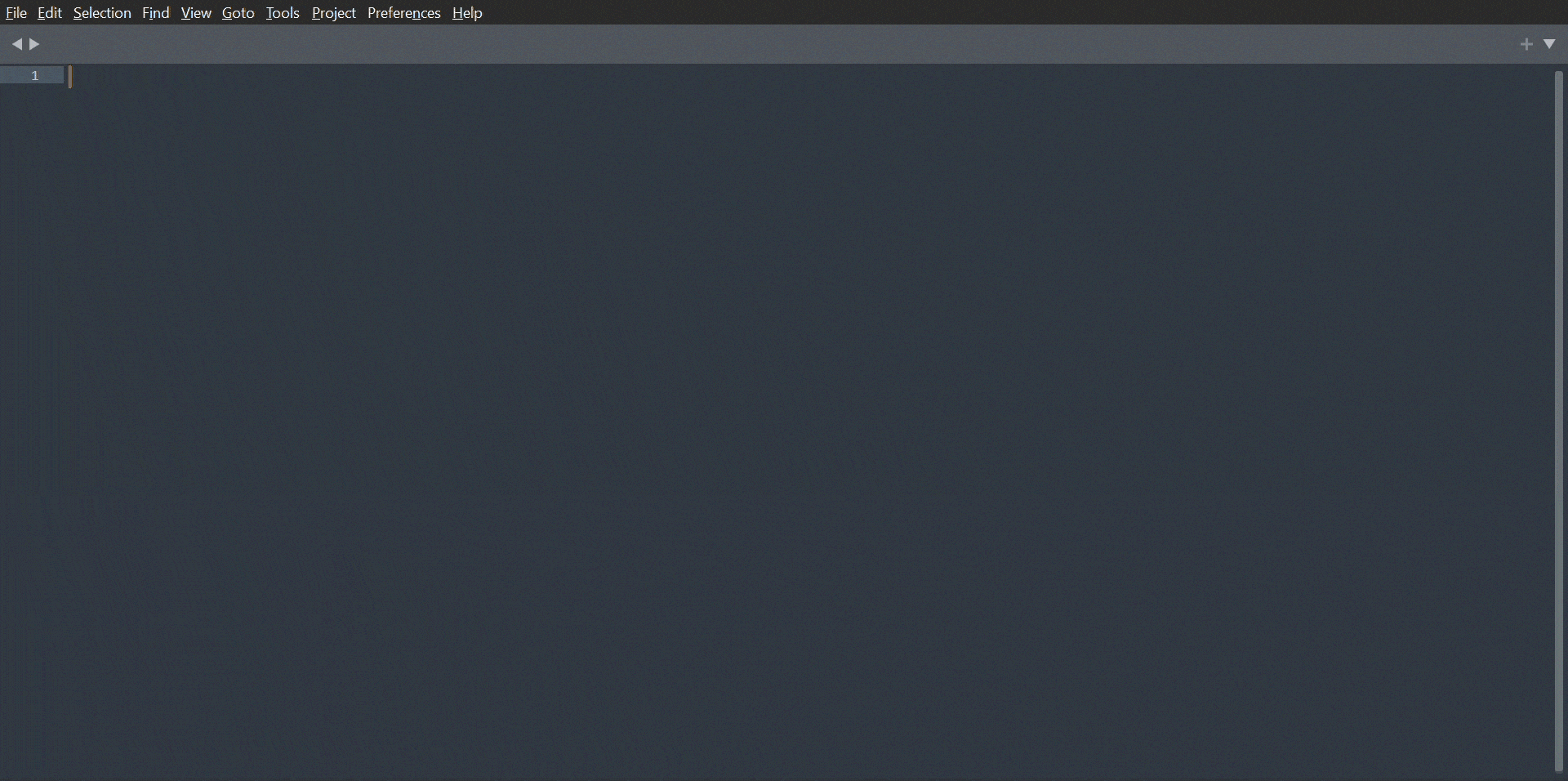
Open Your Saved Materials
Ready to access your saved materials? It's super easy! Just follow these steps:
- Open your command palette (
Ctrl+Shift+PorCmd+Shift+P). - Run the command:
Pieces: Open Saved Material. - Select the asset you wish to open from the list.
Your material is now open and ready for you to use. Happy coding!
Sublime Snippet Management
You can import and export Sublime snippets to and from Pieces. Here's how you can do it:
- Import Sublime Snippet: Use the command
Pieces: Import Sublime Snippetto import a Sublime snippet into Pieces. - Export Pieces Material: Use the command
Pieces: Export Pieces Materialto export a Pieces snippet into Sublime.
Configuration
Before diving in, let's ensure everything is set up to your liking. You can customize settings like your active LLM model and many others by navigating to:
Preferences > Package Settings > Pieces > Settings.
You can also open the settings from the command palette
Pieces: Open Settings.
Change Your LLM Model
Want to customize your Copilot experience? You can easily switch the LLM model to better suit your needs. Open the settings from your command palette by selecting Pieces: Open Settings. You can change some configuration and choose the model that works best for you. Tailor your Copilot to be the perfect coding companion!
Troubleshooting
Reload the Plugin
If you're experiencing an issue or something isn't working properly, try reloading the plugin using the command Pieces: Reload Plugin in your command palette. Don't forget to make sure Pieces OS is running.
Get Support or Share Feedback
Experiencing an issue or have feedback for the Pieces team? No worries, we've got you covered. Simply open the command palette and run Pieces: Get Support. From here, you will find resources where you can connect with the Pieces team.
Privacy and Data Collection
We take your privacy seriously. We are committed to ensuring that your data remains private and secure. To that end, we want to make it clear that:
We do not collect any client side telemetry.